| unity |
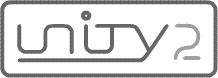
Unity Technote 00004: Configuring Unity to serve a regular socket policy file
This technote describes how to configure Unity Multiuser Server to serve a regular socket policy file in order to address Flash Player security restrictions introduced by Adobe in April 2008. The following procedure configures Unity to serve a policy file over port 9102. To specify a custom policy port, see "Optional: Choosing a custom policy port", below.
policy.xml.example.com to the domain on which Unity Multiuser Server is running. Change 9100,9101 to your desired list of authorized ports.
If you wish to allow connections from foreign hosts, list them in separate <allow-access-from> tags.
<cross-domain-policy>
<allow-access-from domain="*.example.com" to-ports="9100,9101" />
</cross-domain-policy>
Note: No server restart is required after changing the contents of policy.xml.
Optional: Choosing a custom policy port
To serve policy files over a custom port, complete the procedure in the preceding section, then follow these steps:
uconfig.xml.<SERVICE> tag containing the <ID>PolicyFileService</ID> tag. Inside that <SERVICE> tag, change <PORT>9102</PORT> to your desired port. For example, the following code changes the policy port to 2001:
<SERVICE>
<ID>PolicyFileService</ID>
<CLASSNAME>org.moock.unity.opt.policyserver.PolicyServer</CLASSNAME>
<ATTRIBUTES>
<PORT>2001</PORT>
<POLICY_FILE>policy.xml</POLICY_FILE>
</ATTRIBUTES>
</SERVICE>Note: A server restart is always required after changing the contents of uconfig.xml.
Revision history
April 5, 2008: Posted