| unity |
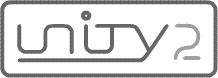
Unity Technote 00002: Upgrading to Unity Multiuser Server 2.0.3
Unity Multiuser Server 2.0.3 is now available as a free update to all Unity Multiuser Server owners. This update starts a policy file server by default, as required by Flash Player 9.0.124.0, and also includes a number of minor bug fixes (see the server change history).
How to upgrade
To upgrade your copy of Unity Multiuser Server, follow these steps:
Optional steps for updating an existing installation
Customers who wish to upgrade to Unity Multiuser Server 2.0.3 without disrupting an existing installation should replace steps 3-5 in the preceding procedure with the following steps:
uconfig.xml.9102 to the port on which you wish to serve policy files (for help deciding on a port, see Unity Technote 00001: Policy Files Now Mandatory).
<SERVICE>
<ID>PolicyFileService</ID>
<CLASSNAME>org.moock.unity.opt.policyserver.PolicyServer</CLASSNAME>
<ATTRIBUTES>
<PORT>9102</PORT>
<POLICY_FILE>policy.xml</POLICY_FILE>
</ATTRIBUTES>
</SERVICE>Revision history
April 5, 2008: Posted