part 1 of a four-part workshop
pre-requisite: Introduction to Unity
create a very basic chat application called uSimpleChat
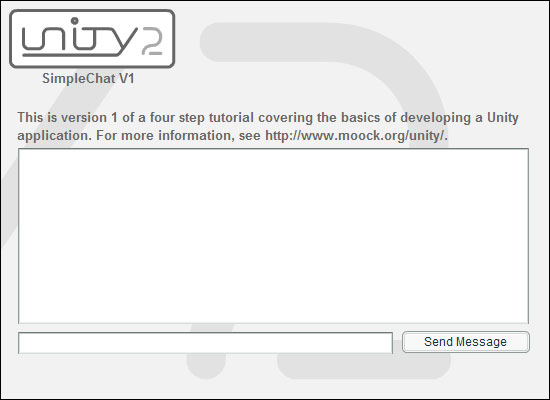
overview
part 1 of a four-part workshop
pre-requisite: Introduction to Unity
create a very basic chat application called uSimpleChat
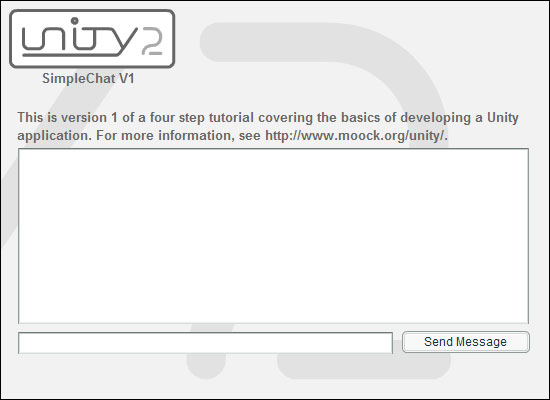
uSimpleChat, Version 1
uSimpleChat v1 will show how to do the following:
uconfig.xml fileuClientCoreUClient subclassthe chat application room
recall that:
for now, we'll create the chat application room in the namespace "udefault"
udefault is provided automatically by Unity as a convenience
our chat application room will be called "chat"
create the chat room
we'll create the chat room by modifying the server's uconfig.xml file
follow these steps:
uconfig.xml<INSTANCES> tag of uconfig.xml:<ROOM> <NAMESPACE>udefault</NAMESPACE> <ID>chat</ID> <AUTOJOIN>true</AUTOJOIN> </ROOM>
uconfig.xml.startserver.bat. On Unix, run startserver.sh.)uAdmin.swf to verify that the room was created.notice the <AUTOJOIN> tag: it forces every client to automatically join the room 'chat'
install the uClientCore class library
uClientCore is a component
to install it in Flash MX 2004, follow these steps:
C:/Program Files/Macromedia/Flash MX 2004/[LANGUAGE CODE]/First Run/Components/Unity/UClient/lib/components/uClientCore-debug.swc to C:/Program Files/Macromedia/Flash MX 2004/[LANGUAGE CODE]/First Run/Components/Unityapplication file structure
the uSimpleChat application has the following directory and file structure (provided):
|- /uSimpleChat/ |- /deploy/ | |- uSimpleChat.swf |- /source/ |- /org/ | |- /moock/ | |- /unity/ | |- /simplechat/ | |- USimpleChat.as |- uSimpleChat.fla
uSimpleChat.swf is the compiled client application
uSimpleChat.fla is the source Flash document
USimpleChat.as is the application's class file (UClient subclass)
export settings
open uSimpleChat.fla
use File > Publish Settings > Formats to set the export location of uSimpleChat.swf to: ../deploy/uSimpleChat.swf
use File > Publish Settings > Flash > ActionScript Version > Settings to set "Export frame for ActionScript 2.0 classes" to frame 6
setting class export frame lets us preload classes and component code
warning: components must be placed after export frame or they won't work!
add uClientCore to the Flash document
we need to add uClientCore to uSimpleChat.fla
once uClientCore is added, we can access all its classes
to add uClientCore follow these steps:
uClientCore from the components panel to the Stagenow the component is in the Library, ready for use
no on-Stage instance is required
add UI components to the Flash document
drag instances of TextArea, TextInput, and Button to frame 21 of the interface layer
name the TextArea instance incoming
name the TextInput instance outgoing
name the Button instance send
*** very important: for TextArea, TextInput, and Button symbols in the Library:
(our ActionScript 2.0 classes are exported at frame 6, so our components *must* be exported at frame 7 or later)
the USimpleChat class
all Unity Flash applications must extend the UClient class
recall that the UClient subclass
RoomManager and RemoteClientManagerour UClient subclass is USimpleChat
USimpleChat's methods
USimpleChat defines three methods:
USimpleChat class file
now let's build the basic USimpleChat class file:
/uSimpleChat/source/org/moock/unity/simplechat/USimpleChat.asimport org.moock.unity.*; class org.moock.unity.simplechat.USimpleChat extends UClient { }
USimpleChat constructor
the USimpleChat class constructor initializes new USimpleChat objects
but USimpleChat has no initialization tasks of its own
hence, USimpleChat's constructor simply preserves the behaviour of its superclass's constructor function
put this code between the { } of the USimpleChat class declaration:
public function USimpleChat (target:MovieClip, host:String, port:Number, configURL:String, disableLog:Boolean) { // Invoke UClient constructor. super(target, host, port, configURL, disableLog); }
USimpleChat constructor parameters
USimpleChat's constructor parameters specify the following information:
target: the movie clip on which the interface should be displayedhost: the address of the server to which to connectport: the port on which the server is running (9100 by default)configURL: the location of an optional configuration file (not used in our chat)disableLog: indicates whether to show or hide logging information (we hide it in this chat)create the onClientReady() method
onClientReady() governs what happens when client is connected and ready for action
in this version of uSimpleChat, our client auto-joins the room udefault.chat
hence, onClientReady() just shows interface for that room
add this code after the constructor:
public function onClientReady ():Void { // Display the user interface for this app. getTargetMC().gotoAndStop("simpleChatInterface"); }
getTargetMC() returns the target movie clip passed to the USimpleChat constructor
create the sendMessage() method
sendMessage() sends a chat message to other users
how are messages sent? with a remote method invocation
sendMessage() invokes displayMessage() on clients in room udefault.chat
sendMessage() passes input from outgoing to displayMessage()
add this code after the onClientReady() method:
public function sendMessage ():Void { if (getTargetMC().outgoing.text.length > 0) { var msg:String = getTargetMC().outgoing.text; var safeMsg:String = '<![CDATA[' + msg + ']]>'; invokeOnRoom("displayMessage", "udefault.chat", true, safeMsg); getTargetMC().outgoing.text = ""; } }
create the displayMessage() method
displayMessage() displays a chat message on screen
displayMessage() is invoked remotely by other clients
displayMessage() displays text and client id in incoming TextArea component
clientID is supplied automatically by Unity server
add this code after the sendMessage() method:
public function displayMessage (clientID:String, msg:String):Void { getTargetMC().incoming.text += "User" + clientID + ": " + msg + "\n"; getTargetMC().incoming.vPosition = getTargetMC().incoming.maxVPosition; }
instantiate USimpleChat
USimpleChat is now done
we just need to use it in our Flash document (uSimpleChat.fla)
specifically, we need to:
USimpleChat instanceUSimpleChat instance to serveradd this code to the scripts layer, at the frame labeled "main":
// Create USimpleChat instance and connect to Unity. import org.moock.unity.simplechat.USimpleChat; var sc:USimpleChat = new USimpleChat(this, "localhost", 9100, null, true); sc.connect(); // Wait here. When connection succeeds, the application // will proceed to the frame labeled "simpleChatInterface". stop();
send button event handler
lastly, we must make the Send button invoke sendMessage() when pressed
attach the following code to frame 21 of the scripts layer:
send.clickHandler = function (e:Object):Void { sc.sendMessage(); }
try it out!
the chat should now be ready to use...
export the uSimpleChat.swf file and try it out!