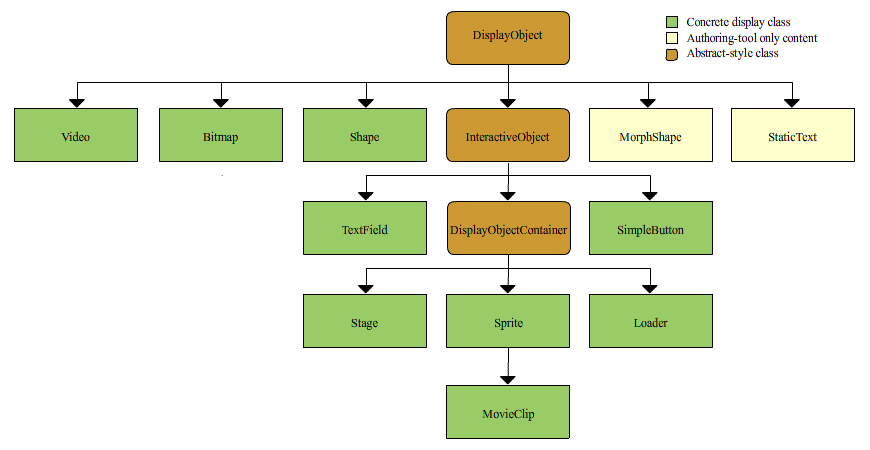
InteractiveObject: adds mouse/keyboard functionality
DisplayObjectContainer: adds containment for grouping
Sprite: adds dragability, button-style interaction features
MovieClip: adds timeline control
overview
display list
combining authoring assets with code
the display list
the hierarchy of all graphical objects currently displayed by the Flash runtime
loosely: the "stuff (movie clips, text fields) on screen"
the DisplayObject class
what can go on the display list?
DisplayObject defines a core set of graphics features
DisplayObject's descendants
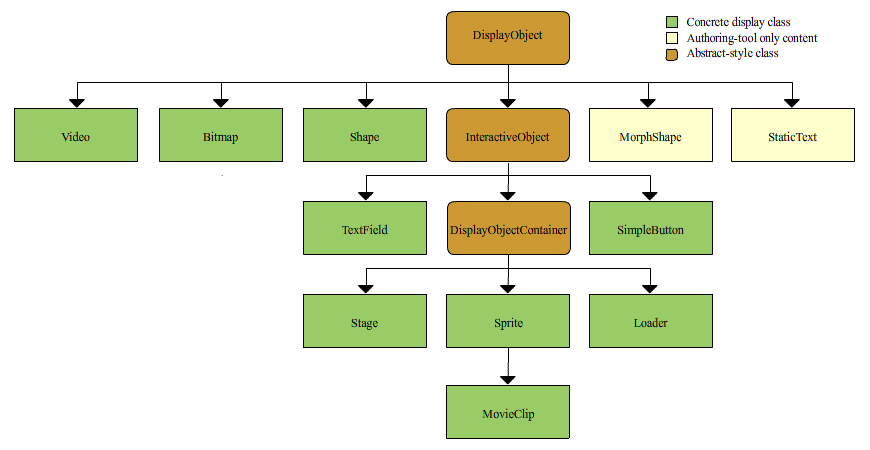
InteractiveObject: adds mouse/keyboard functionality
DisplayObjectContainer: adds containment for grouping
Sprite: adds dragability, button-style interaction features
MovieClip: adds timeline control
the Stage class
the outermost container for all graphical content
root of the display list
control over the global characteristics of the display area
display list for an empty flash runtime
at startup, flash runtime auto-creates Stage instance
auto-adds Stage instance to display list
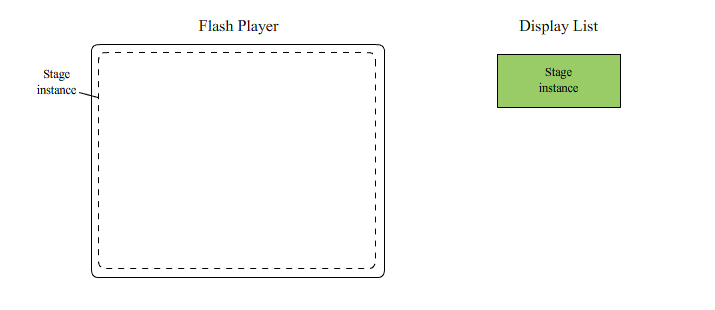
a .swf file's main class
every .swf has a main class that must inherit from either Sprite or MovieClip
when an empty runtime loads a .swf, it:
example main class instance
GreetingApp.swf, whose main class is GreetingApp
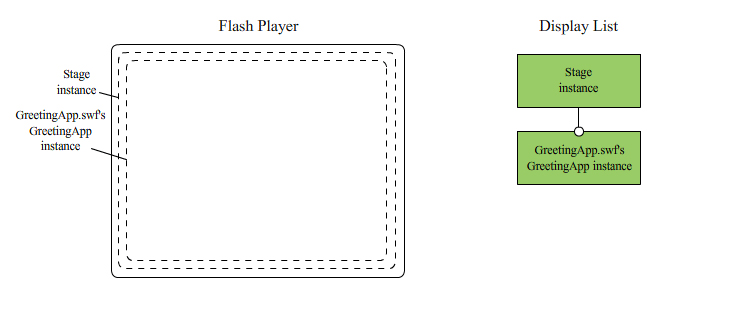
specifying the main class
different for each .swf creation tool
in Flash CS3, main class is called "document class"
document class represents main timeline
to specify document class, use Properties panel's "Document class" field
document class requirements:
GreetingApp Example
create GreetingApp.fla
create GreetingApp class
package { import flash.display.MovieClip; public class GreetingApp extends MovieClip{ public function GreetingApp () { trace("Hello"); } } }
specify GreetingApp as Document class
add new content to display list
new children of GreetingApp instance
rectAndCircle
import the Shape class
import flash.display.Shape;
then add the following code to GreetingApp constructor:
// Create the Shape object var rectAndCircle:Shape = new Shape(); // Set line thickness to one pixel rectAndCircle.graphics.lineStyle(1); // Draw a blue rectangle rectAndCircle.graphics.beginFill(0x0000FF, 1); rectAndCircle.graphics.drawRect(125, 0, 150, 75); // Draw a red circle rectAndCircle.graphics.beginFill(0xFF0000, 1); rectAndCircle.graphics.drawCircle(50, 100, 50); // Move the shape to the right 125 pixels and down 100 pixels rectAndCircle.x = 125; rectAndCircle.y = 100;
greeting_txt
import the TextField class
import flash.text.TextField;
then add the following code to GreetingApp constructor:
// Create a TextField object to contain some text var greeting_txt:TextField = new TextField(); // Specify the text to display greeting_txt.text = "Hello world"; // Position the text greeting_txt.x = 200; greeting_txt.y = 300;
add rectAndCircle and greeting_txt to display list
add the following code to GreetingApp constructor:
addChild(rectAndCircle); addChild(greeting_txt);
current display list contents
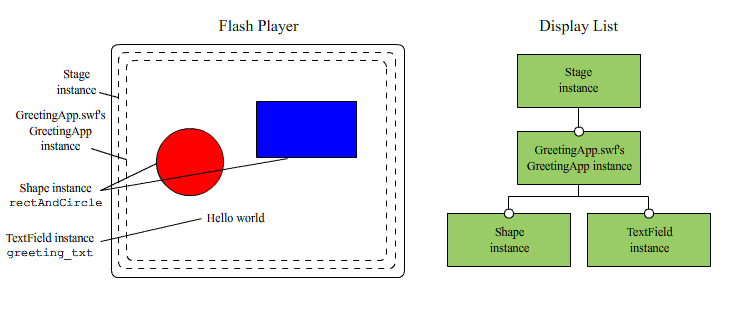
timeline control
code in GreetingApp can control timeline
gotoAndStop(5);
main timeline variables
main timeline variable declarations create document class instance variables
main timeline variables available before declaration
example main timeline variable
create keyframe at frame 10 of GreetingApp.fla
add the following code to frame 10's frame script:
var msg:String = "Welcome";
add the following code to GreetingApp constructor:
trace(msg); // Displays: null (default value)
add the following code to GreetingApp constructor:
trace(price); // Error: no such variable
prove the instance variable msg exists
import describeType()
import flash.utils.describeType;
then add the following code to GreetingApp constructor:
trace(describeType(this));
main timeline functions
main timeline function declarations create document class instance methods
main timeline functions available before declaration
example main timeline function
add the following code to frame 10's frame script:
function halfHeight ():void { height = height/2; }
add the following code to GreetingApp constructor:
halfHeight()
frame scripts are instace methods
each main timeline frame script creates a document class instance method
named frame1, frame2, frame3 (starts at 1 not 0)
player uses addFrameScript() to register frame methods to execute
undocumented, but developers can also use addFrameScript()
// Invoke doSomething when playhead reaches frame 1 // (Replaces any existing script on frame 1) addFrameScript(0, doSomething)
// Remove frame 1's script addFrameScript(0, null)
instance methods called from frame scripts
document class instance methods can be invoked directly from main timeline scripts
add the following method to GreetingApp:
public function halfWidth ():void { width = width/2; }
create keyframe at frame 5 of GreetingApp.fla
add the following code to frame 5's frame script:
halfWidth()
accessing stage instances
main timeline stage instances become display children of the document class instance
make a star symbol
make a new main timeline layer
place 3 stars on the new layer
add the following code to GreetingApp constructor:
for (var i:int=0; i < numChildren; i++) { trace("Found child: " + getChildAt(i)); }
align all instances at y-coordinate 0:
for (var i:int=0; i < numChildren; i++) { getChildAt(i).y = 0; }
accessing named stage instances
instances with names can be accessed via getChildByName()
name the star instances star1, star2, star3
add the following code to GreetingApp constructor:
getChildByName("star1").width = 600;
matching variables for named stage instances
flash compiler auto-assigns stage instances to matching instance variables
for example, the compiler inserts this in GreetingApp's constructor:
star1 = getChildByName("star1"); star2 = getChildByName("star2"); star3 = getChildByName("star3");
but GreetingApp does not declare star1, star2, star3 variables
by default, flash compiler does it automatically
for example, the compiler inserts this in GreetingApp class:
public var star1:Star; public var star2:DisplayObject; public var star3:Star;
thus, stage instances can be controlled from GreetingApp:
star2.height = 600;
disabling stage instance auto-declaration
to prevent automatic variable declaration for stage instances:
when declare stage instances is disabled, programmer must declare variables manually
for example, insert this in GreetingApp class:
public var star1:MovieClip; public var star2:MovieClip; public var star3:MovieClip;
explicit declarations:
linking classes to movie clip symbols
the document class represents the main timline
likewise, linked classes represent indiidual movie clip symbols
to set the linked class for a movie clip symbol:
if the specified class is not found, flash generates a linked class by the specified name
linked class example
link the star symbol to this class:
package { import flash.display.MovieClip; import flash.utils.Timer; import flash.events.TimerEvent; public class Star extends MovieClip { private var timer:Timer; public function Star () { timer = new Timer(100, 0); timer.addEventListener(TimerEvent.TIMER, timerListener); timer.start(); } private function timerListener (e:TimerEvent):void { randomFade(); } private function randomFade ():void { // Set alpha to a random floating-point value from 0 up to (but // not including) 1. The instance variable alpha is inherited from // the DisplayObject class (which is ancestor of MovieClip). alpha = Math.random(); } // Provide a means of stopping the timer. As discussed in section // "Deactivating Objects" in Chapter 14, // external code should use this method before removing a star instance // from the program. public function dispose ():void { timer.stop(); } } }
linked class example dialog
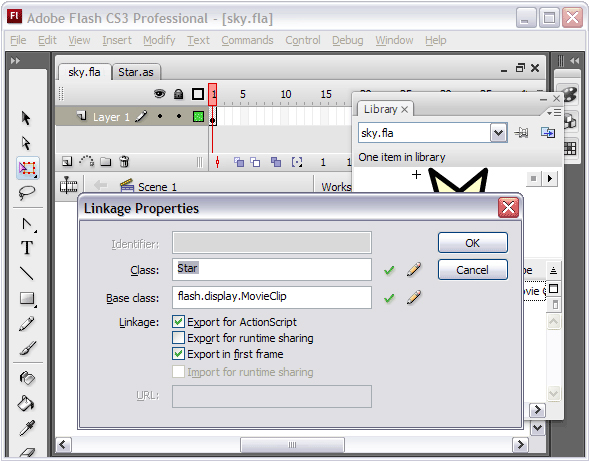
programmatically creating instances of a symbol
use standard "new" syntax to create object:
var star:Star = new Star();
then add the object to the display list:
someContainer.addChild(star)
example: add the following code to the GreetingApp constructor:
var star:Star; for (var i:int=0; i < 30; i++) { star = new Star(); star.x = Math.floor(Math.random()*550); star.y = Math.floor(Math.random()*400); addChild(star); }
auto-assigned document class
if no document class specified, one is assigned automatically
autoassigned class is either:
bonus round
linking multiple symbols to a single superclass
create superclass
under linkage for each symbol: